This feature provides a view that contains a repository of working papers that form part of the engagement documentation.
The working papers view is organized by subphases and reflects the hierarchy of the audit, so the user can be eased through the audit workflow.
Column headers located above the working papers indicate:
- Whether a working paper has been signed off (prepared and/or reviewed) and the initials of the preparer and/or reviewer<
- Number of review notes and what status they are in
- Number of attached files
- Number of comments
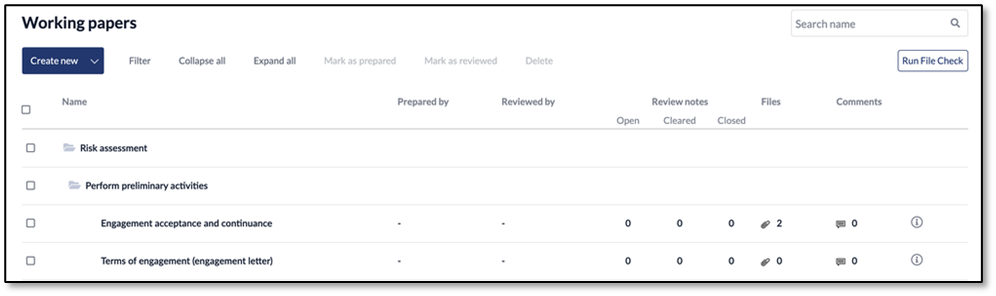
Key functions
What functions can I use with this feature?
- Add a standard working paper
- Add a custom working paper
- Add a new sub-phase
- Delete a working paper
- Filter the working papers view
- Clear filtered view
- Expand/collapse working papers view levels
User Flow
Add standard working paper(s)
- Navigate to the Working papers view on the top navigation menu bar
- Click Create new
- Click the check box next to the working paper you want to add
- Click the Add selected working papersbutton
Add custom working paper(s)
- Navigate to the Working papers view on the top navigation menu bar
- Click Create new
- Click the Custom working paper button

- Open the dropdown list to select the audit phase where you want to place the working paper
- Click Next
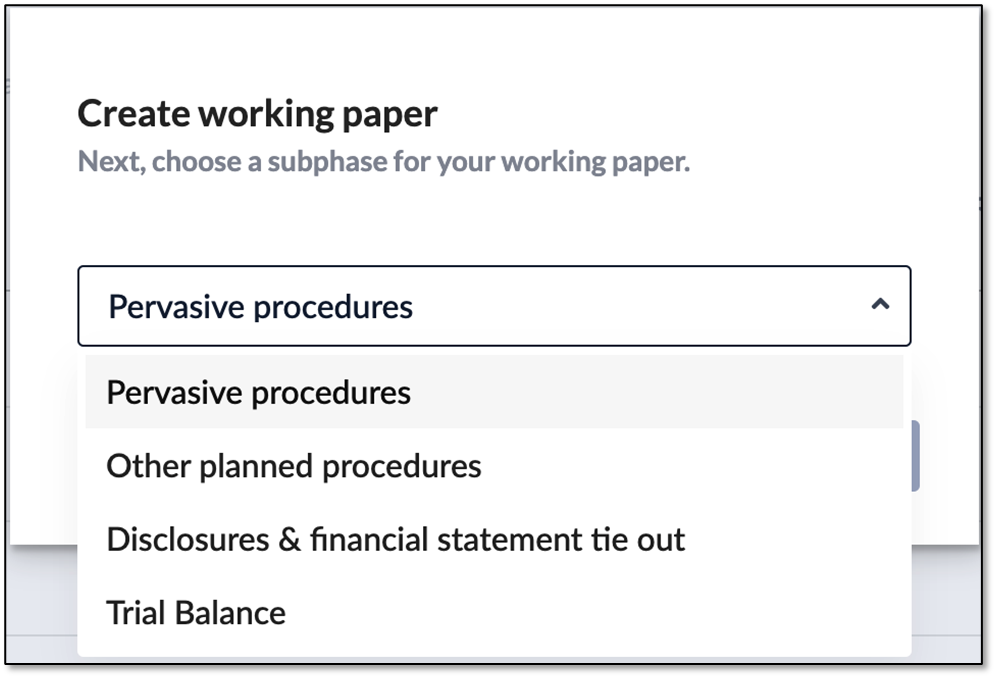
- Open the dropdown list to select the sub-phase where you want to place the working paper you want to add
- Click Next
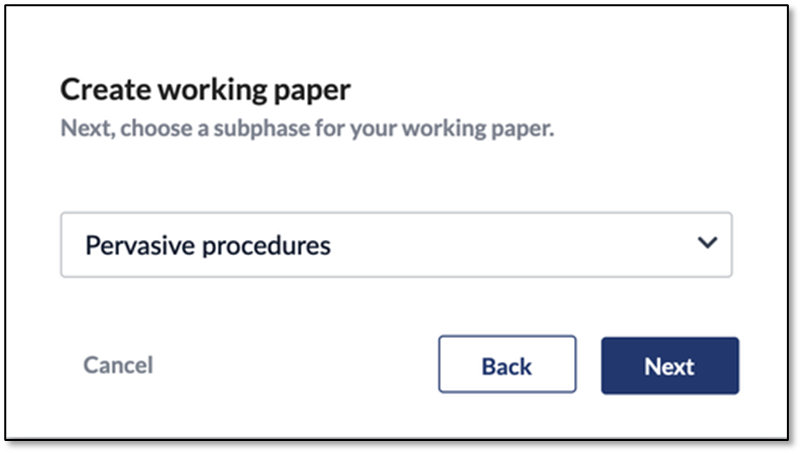
- Name your working paper
- Click Create
Add a new sub-phase
- Navigate to the Working papers view on the top navigation menu bar
- Click Create new
- Select sub-phase from the dropdown menu
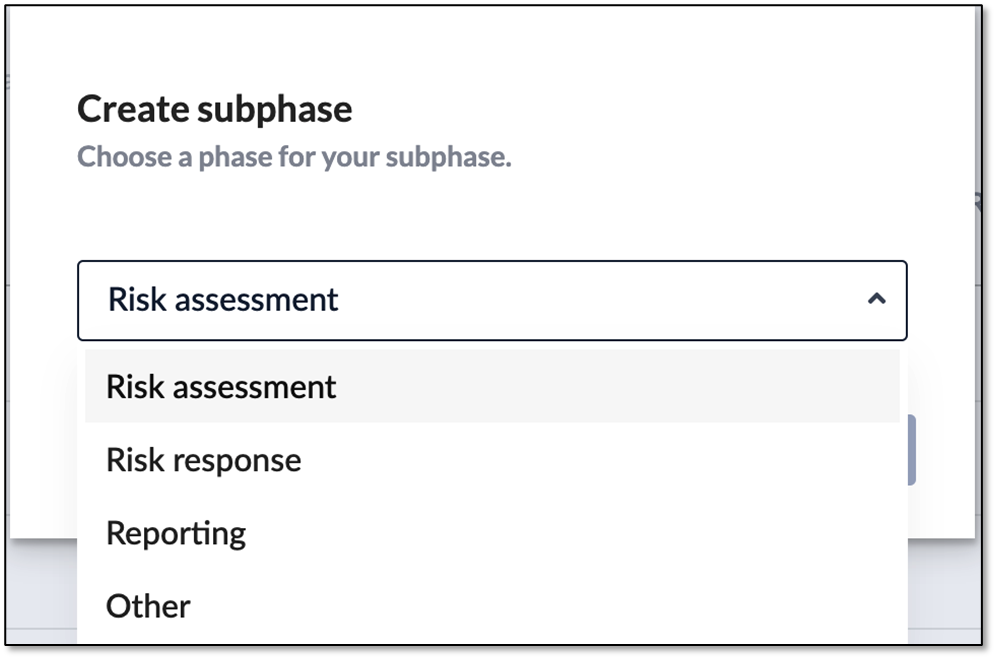
- Click the Next button
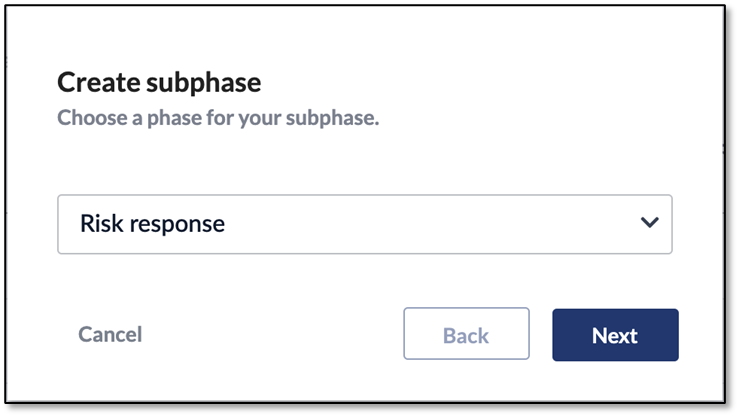
- Add a name for the sub-phase you wish to create
- Click Create
Delete a working paper
- Navigate to the Working papers view on the top navigation menu bar
- Click the check box beside the working paper(s) to select the working paper(s) you want to delete
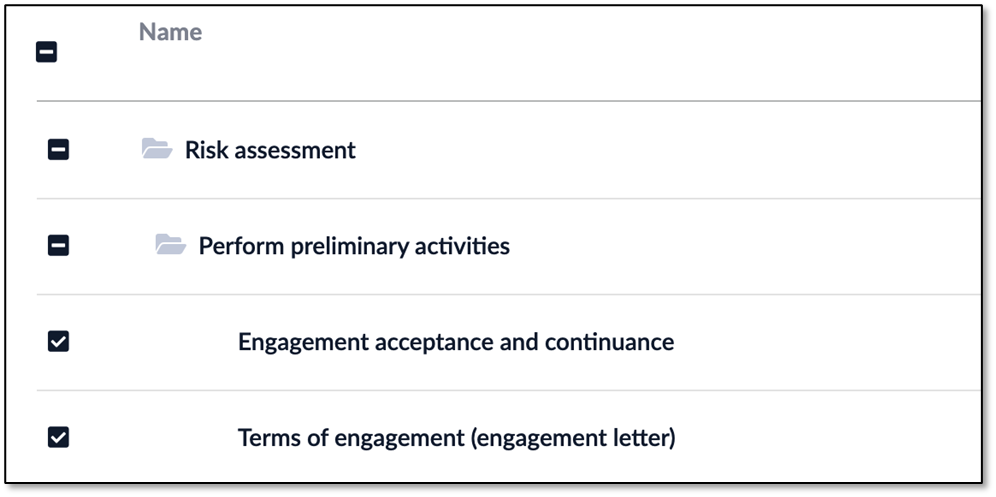
- Click the Delete button in the top navigation bar of the working papers view

Filter the Working paper view
- Navigate to the Working papers view on the top navigation menu bar
- Click Filter and select the option(s) you want to filter by from the drop-down lists
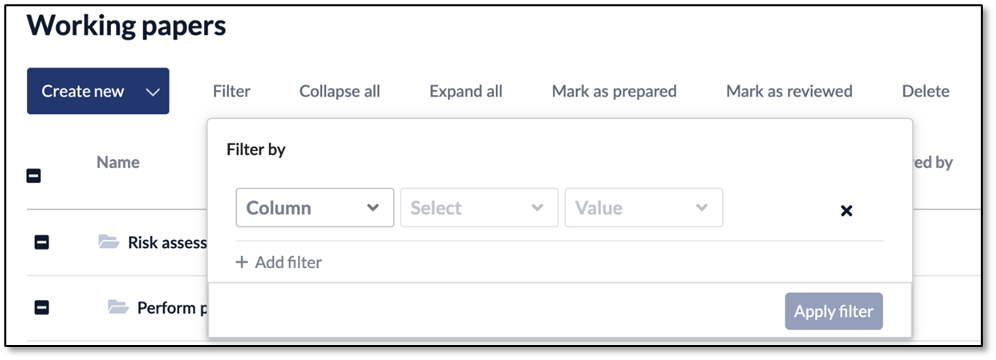
- Select your filters or click +Add filter to add additional filtering criteria
- Click the Apply filter button to execute your filters
Clear filtered view
- Navigate to the Working papers view on the top navigation menu bar
- Click Filter
- Click X to clear your selected filters
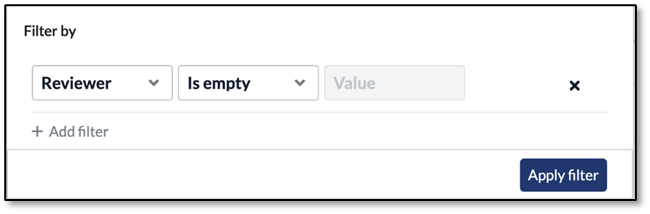
Expand/collapse Working papers view levels
The Working papers view is organized by phases and sub-phases, these phases and sub-phases are ordered in numerical sequence by sub-phase number
- Click a folder to collapse it.
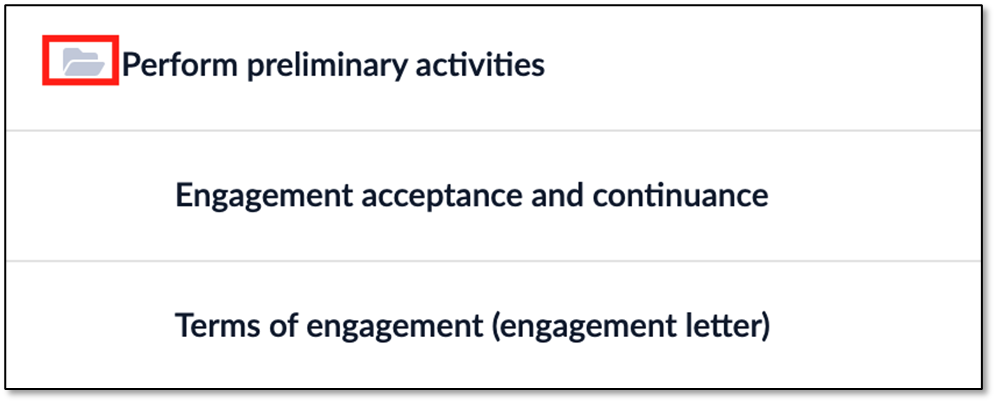
- Click a collapsed folder to expand it
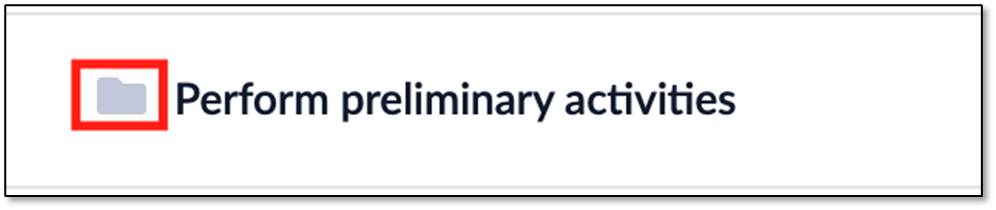
OR
Click the Expand all or Collapse all buttons in the top navigation of the Working papers view to expand or collapse all phases and subphases.

