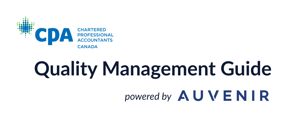This guide will show you how to create a template and add it to your SOQM.
Key Functions
-Creating a Template
-Adding a Template to your SOQM
User Flow
Creating a Template
1. Click 'Templates' in the top toolbar

2. Click 'Create new template'
3. Fill in the necessary information from the popup, this will create the instance in 'Draft'

4. You can edit the form by clicking on it and editing either the Word or Excel form
5. Once you have completed the template, click 'Save and Publish'

6. You can now access this form in the SOQM
Adding a template to your SOQM
1. From the Documentation tab, click the 'Add New' dropdown
2. Select the 'File(s) from Firm Template' option

3. Select the template you want to add and click 'Import Template'

4. Select the location you want to add the template to and click 'Add File(s)'