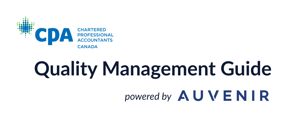The Documents Detail Panel is an easy way to view Details, Signoffs and Comments made from the Documents view.
The Details panel is comprised of the following tabs:
|
Details |
Displays the Form ID for forms referenced in the Document, the folder and sub folder where the standard and custom Documents are located, date of Document creation and Document type. |
|
Sign-offs |
Displays the details of the sign-offs related to the Document, including date and initials of preparer(s) and reviewer(s). |
|
Comments |
Displays comments associated to a Document and captured by the members of the Quality management team. Note that the comments functionality is distinct from the review note functionality, and comments will not flow to the review note summary. |
Video Guide - Documents Detail Panel
Key functions
What functions can I use with this feature?
- View Document details (details, signoffs, and comments)
- Delete signoffs
- Write comments
User Flow
View Documents Details panel
- Navigate to the Documents view on the top navigation menu bar
- Click the 'i' button to the right of the Document to see its details

- The Documents detail panel is now available on the right-hand side showing you the forms that are referenced in the Document, along with the folder and sub-folder, Setup date, and any attached files

Delete Sign-offs
- Navigate to the Document view
- Click the details icon ("i" icon) to the right of the Document
- Select the Sign-offs tab to see the sign-off details
- Hover over the sign-off you wish to delete
- Click the delete button to the right of the sign-off

- Confirm that you wish to delete the selected sign-off by clicking Delete in the pop-up window
- Refresh the browser to reflect the changes made
Write comments
- Navigate to the Documents view on the top navigation menu bar
- Click the "i" icon to the right of the Document you want to see the details
- Navigate to the Comments tab
- Draft your text in the Write a comment field and click Post